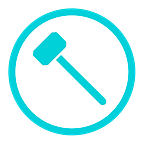Camera Auto-Focus Workflow in Hammer
Capturing precise aerial data is important. Flight automation helps with this but it can be extremely frustrating if the captured data is found to be completely out-of-focus when back in the office.
The Solution
Hammer tries to mitigate this by rotating the gimbal of the drone to the correct pitch / orientation *before* reaching the mission, and focusing the camera just before taking the first picture.
However, auto-focus on DJI drones is susceptible to failure and unfortunately Hammer cannot resolve this failure, apart from making the pilot aware of the problem immediately.
Contingency Steps
In such a scenario, it’s often the best practice to pause the mission, manually focus the camera and then resume the mission. This is quite straightforward in Hammer:
- Press the red pause button in the right hand side of the map screen.
- Tap the mini-camera view and switch over to it.
- Tap the full screen video to manually focus.
- Switch back to the map view screen, then tap Play > Restart.
Summary
And that’s it! Now you know what to expect from auto-focus in Hammer and how to take control and manually focus should auto focus fail. If you currently do not have access to the iOS app, feel free to contact us through hammermissions.com or download the app through the App store.
If you’d like to learn more about other missions supported in Hammer, please visit https://medium.com/@hammermissions